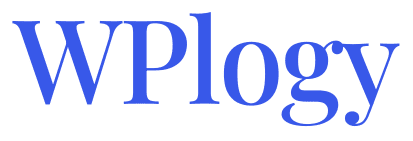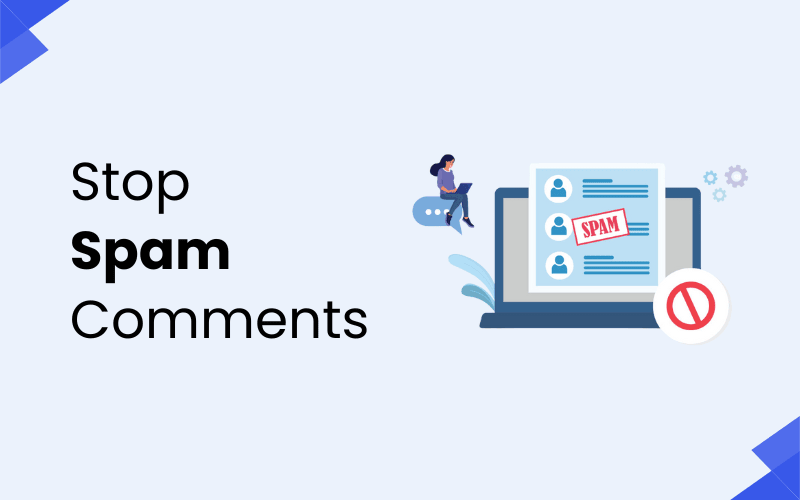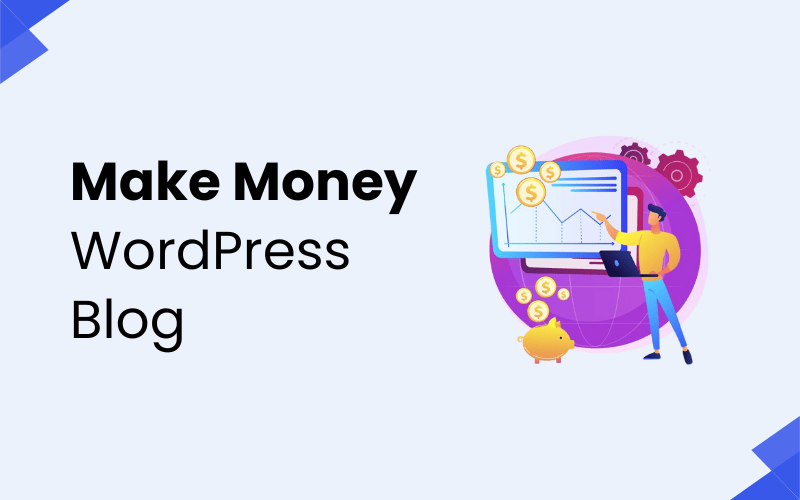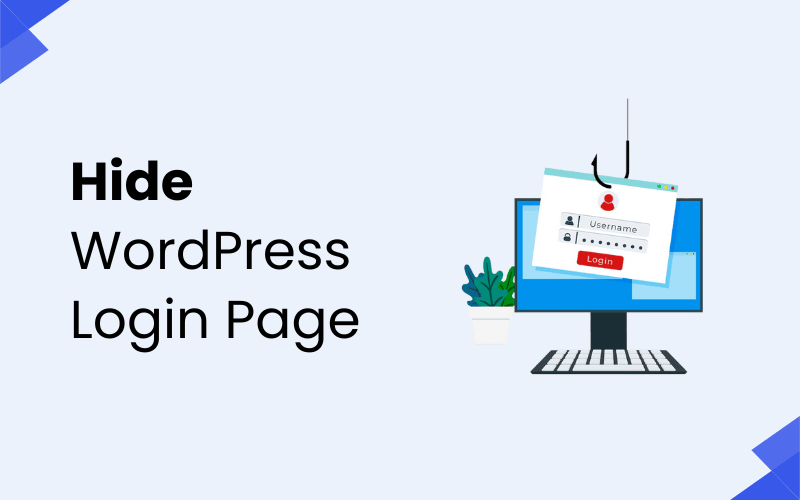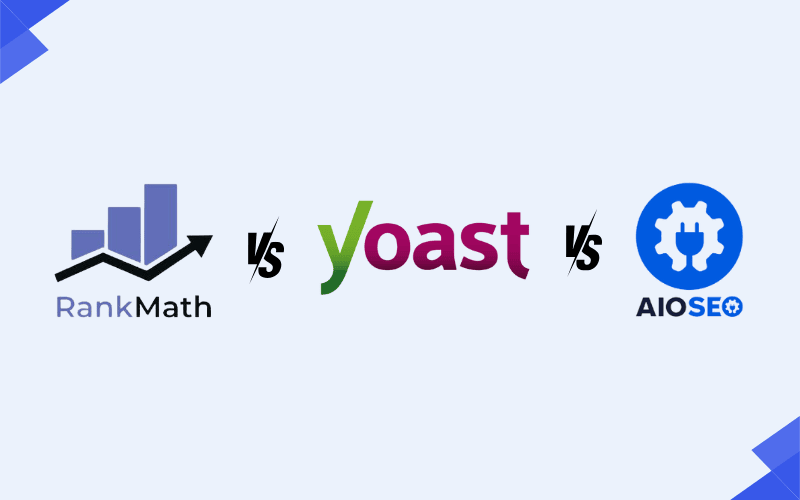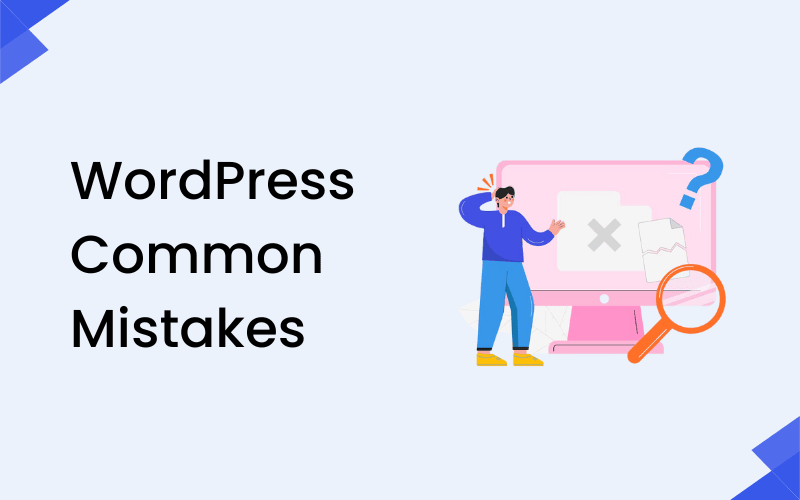
Building a WordPress website is an exciting venture, but it’s easy to make mistakes along the way—especially if you’re new to the platform. From security oversights to performance issues, common mistakes can hinder your site’s success and even put it at risk. Fortunately, many of these mistakes are avoidable with the right knowledge and best practices.
In this guide, we’ll walk you through the most frequent WordPress errors and provide helpful solutions to fix them, ensuring that your website remains secure, efficient, and high-performing. Let’s get started!
Table of Contents
- Skipping Important WordPress Updates
- Picking the Wrong Theme
- Skipping Child Theme Creation
- Using Weak Passwords
- Installing Too Many Plugins
- Ignoring SEO Best Practices
- Not Backing Up the Website
- Sticking with Default Permalink Settings
- Ignoring Mobile Responsiveness
- Failing to Optimize Images
- Choosing the Wrong Hosting Provider
- Neglecting Security Measures
1. Skipping Important WordPress Updates
Why This Happens:
WordPress updates—whether for the core software, themes, or plugins—often get ignored or overlooked by users. The convenience of postponing updates might seem appealing, but it creates risks.
Why It’s Risky:
Failing to update WordPress exposes your site to a wide range of vulnerabilities. Security flaws in outdated plugins or themes can be exploited by hackers, potentially allowing unauthorized access to your website. Additionally, outdated versions may cause compatibility issues that lead to broken functionality on your site.
How to Fix:
- Enable automatic updates for WordPress core, themes, and plugins, ensuring you’re always up to date without having to manually check.
- Regularly visit the Dashboard > Updates page to see if updates are available.
- Set calendar reminders to check for updates weekly to stay proactive in maintaining your site’s security and functionality.
2. Picking the Wrong Theme
Why This Happens:
Many users tend to pick WordPress themes based solely on aesthetics, ignoring key factors like code quality, performance, and functionality.
Why It’s Risky:
Choosing a poorly coded theme can have serious consequences. It can negatively impact your site’s speed, cause conflicts with plugins, and introduce security vulnerabilities. A bad theme might also lack essential features, such as mobile responsiveness or SEO optimization, which can harm your site’s user experience and ranking on search engines.
How to Fix:
- Choose themes from trusted sources like the official WordPress theme directory, or reputable third-party theme providers.
- Opt for lightweight themes that are optimized for speed, especially if you run an e-commerce site or a content-heavy blog.
- Regularly check for updates to your theme and ensure it is compatible with your WordPress version and site objectives.
3. Skipping Child Theme Creation
Why This Happens:
It’s easy to make direct modifications to a parent theme’s files, especially for beginners. However, this can lead to problems down the road.
Why It’s Risky:
When you modify a parent theme directly, those changes will be lost when the theme gets updated. This can cause you to lose customizations, and even worse, the updated theme may override crucial settings, leading to functionality issues.
How to Fix:
- Always create a child theme before making any changes. This allows you to safely customize your site without risking your edits during updates.
- Use plugins or follow online tutorials for easy child theme creation if you’re unfamiliar with the process.
4. Using Weak Passwords
Why This Happens:
Users often choose simple, easy-to-remember passwords to avoid the hassle of keeping track of complex ones.
Why It’s Risky:
Weak passwords are one of the most common security weaknesses, making it easy for hackers to gain access via brute-force attacks. Once compromised, attackers can take control of your site, install malware, or steal sensitive information.
How to Fix:
- Use strong, unique passwords that contain a mix of uppercase and lowercase letters, numbers, and symbols.
- Utilize password managers like LastPass or 1Password to create and store complex passwords.
- Enable Two-Factor Authentication (2FA) for an extra layer of protection.
5. Installing Too Many Plugins
Why This Happens:
Users sometimes install plugins without considering their impact on performance, functionality, or security. The convenience of adding features quickly leads to bloated sites.
Why It’s Risky:
Too many plugins can significantly slow down your website’s loading speed and make it harder to maintain. Some poorly coded or outdated plugins might even introduce security vulnerabilities or conflicts with other plugins.
How to Fix:
- Only install plugins that are absolutely necessary for your site’s functionality.
- Regularly audit your plugins to remove any unused or redundant ones.
- Choose well-reviewed plugins that are updated frequently and have good developer support.
6. Ignoring SEO Best Practices
Why This Happens:
Many beginners focus on design and aesthetics, neglecting the importance of search engine optimization (SEO). This can prevent a site from reaching its full potential in search rankings.
Why It’s Risky:
Poor SEO can cause your website to rank poorly in search results, which directly impacts visibility and traffic. Without proper SEO practices, even the best-designed website might struggle to attract organic visitors.
How to Fix:
- Install popular SEO plugins like Yoast SEO or Rank Math, which offer a wide range of tools to optimize your content.
- Optimize every page for relevant keywords, use proper meta tags, and structure permalinks to be search-engine friendly.
- Consistently create high-quality content that answers user queries and aligns with your target keywords.
7. Not Backing Up the Website
Why This Happens:
Some users believe that backups are either unnecessary or automatically handled by their hosting provider. Others only realize the importance of backups after a disaster strikes.
Why It’s Risky:
Without proper backups, your site is vulnerable to crashes, hacks, or accidental deletions. Losing critical content or configurations can mean hours, days, or even weeks of work to restore, potentially leading to revenue loss and a poor user experience.
How to Fix:
- Use reliable backup plugins like UpdraftPlus or BackupBuddy to schedule regular backups.
- Store backups securely in cloud services like Google Drive or Dropbox to ensure they’re available if needed.
- Test your backups periodically to confirm they work and can be restored quickly in case of emergencies.
8. Sticking with Default Permalink Settings
Why This Happens:
WordPress automatically sets permalinks to a default structure during installation. Many users overlook this setting while focusing on other aspects of site setup.
Why It’s Risky:
Default permalinks are not user-friendly or SEO-optimized. They make it harder for search engines to understand your content, and users may find them confusing or untrustworthy, potentially leading to lower click-through rates.
How to Fix:
- Go to Settings > Permalinks and choose a more SEO-friendly structure, such as “/post-name/”.
- Include relevant keywords in your URLs to make them more descriptive and help boost your SEO rankings.
- Consistently review your permalinks when adding new content to ensure they align with SEO best practices.
9. Ignoring Mobile Responsiveness
Why This Happens:
Some WordPress themes aren’t optimized for mobile devices by default, and users may not test their sites on smartphones or tablets during setup.
Why It’s Risky:
Non-responsive websites fail to deliver a good experience for mobile users, who make up a significant portion of web traffic. Google also prioritizes mobile-friendly sites in its rankings, so ignoring mobile responsiveness can hurt your SEO performance.
How to Fix:
- Choose a responsive WordPress theme that adapts to various screen sizes.
- Test your website’s mobile compatibility using tools like Google’s Mobile-Friendly Test to identify any issues.
- Make adjustments to improve user experience, such as ensuring buttons and text are legible on small screens.
10. Failing to Optimize Images
Why This Happens:
Many users upload high-resolution images without compressing them first, leading to unnecessarily large file sizes.
Why It’s Risky:
Large images can drastically slow down your site’s load time, negatively affecting user experience and SEO. Search engines prioritize fast-loading pages, and a slow website can lead to higher bounce rates and lower rankings.
How to Fix:
- Use image optimization plugins like Smush or EWWW Image Optimizer to automatically compress images without sacrificing quality.
- Resize images to the appropriate dimensions before uploading them to your site.
- Use the correct image formats (JPEG for photos, PNG for graphics with transparency) to ensure the best balance between quality and file size.
11. Choosing the Wrong Hosting Provider
Why This Happens:
Many users opt for cheap or shared hosting plans to save money without considering the long-term impact on their site’s performance and security.
Why It’s Risky:
Inadequate hosting can result in poor site performance, including slow loading times, frequent downtimes, and limited support. Cheap hosting often comes with hidden costs and lacks essential features like automatic backups or SSL certificates.
How to Fix:
- Choose a reputable hosting provider that specializes in WordPress, such as SiteGround, Bluehost, or WP Engine.
- Ensure your hosting plan includes essential features like automatic backups, SSL certificates, sufficient storage, and high uptime guarantees.
- Consider investing in managed WordPress hosting for better performance and security.
12. Neglecting Security Measures
Why This Happens:
Many website owners, particularly those with smaller sites, believe that security measures are unnecessary or too complex to implement.
Why It’s Risky:
Even small websites are vulnerable to cyberattacks, including hacking, data theft, or the spread of malware. An unsecured website can result in damage to your reputation and a loss of visitor trust.
How to Fix:
- Use security plugins like Wordfence or Sucuri to add an extra layer of protection.
- Regularly update WordPress core, themes, and plugins to patch known vulnerabilities.
- Enable Two-Factor Authentication (2FA) and limit login attempts to protect your site from unauthorized access.
By addressing these common WordPress mistakes, you can greatly improve your site’s security, performance, and user experience.
Wrapping Up
Building a WordPress website is an exciting and rewarding process, but it’s easy to make mistakes along the way. From neglecting updates to overlooking mobile responsiveness, these common pitfalls can impact your site’s security, performance, and overall success. The good news is that many of these mistakes are avoidable with the right practices and tools.
By keeping your site updated, choosing the right themes and plugins, implementing strong security measures, and optimizing for SEO and speed, you’ll be well on your way to creating a secure, efficient, and high-performing WordPress website. Remember, taking the time to address these issues now can save you a lot of trouble down the road, ensuring that your site thrives in the long term.
FAQs About Common WordPress Mistakes
1. What are the most common WordPress mistakes to avoid?
Common mistakes include skipping updates, using weak passwords, neglecting backups, installing too many plugins, and choosing the wrong theme.
2. Why is updating WordPress important?
Updates fix bugs, patch security vulnerabilities, and ensure compatibility with plugins and themes. Failing to update makes your site vulnerable to attacks.
3. How do I choose the right WordPress theme?
Choose a theme from a trusted source, check for regular updates, and ensure it fits your site’s needs. Opt for lightweight, fast, and responsive themes.
4. Why should I create a child theme?
A child theme allows you to customize your site without losing changes during theme updates. It keeps your modifications intact.
5. How can I improve WordPress site security?
Use strong passwords, enable Two-Factor Authentication (2FA), update plugins regularly, and install a security plugin like Wordfence or Sucuri.
6. What’s the best way to back up a WordPress site?
Use reliable backup plugins like UpdraftPlus or BackupBuddy, schedule regular backups, and store them securely in cloud storage or external servers.
7. How do I optimize images for WordPress?
Compress images using plugins like Smush or EWWW Image Optimizer. Use the correct formats: JPG for photos and PNG for graphics.
8. What is an SEO-friendly permalink structure?
An SEO-friendly permalink structure is clean and readable, such as “/post-name/.” Avoid default settings like “/?p=123.”
9. Why is mobile responsiveness important?
Mobile-responsive sites provide a better user experience and rank higher in search engines. Use responsive themes and test your site on various devices.
10. What happens if I choose poor hosting for my WordPress site?
Choosing a poor hosting provider can cause slow site performance, frequent downtimes, and security vulnerabilities. Always go with reputable WordPress hosting providers.