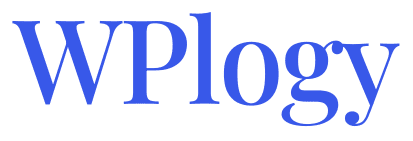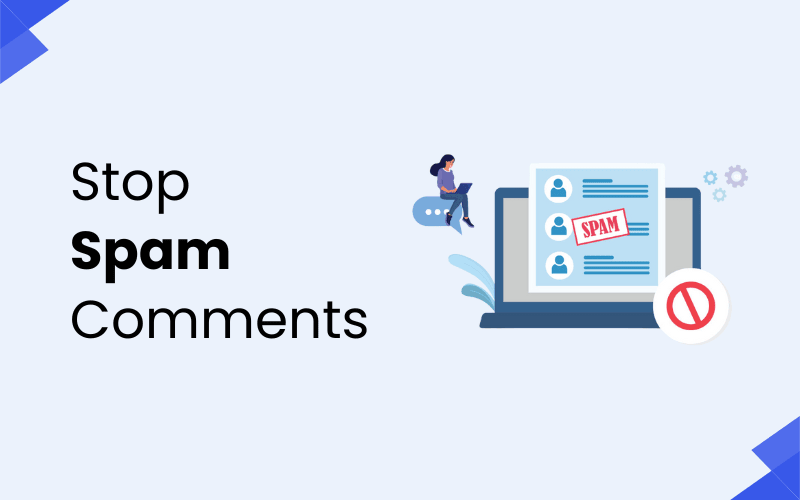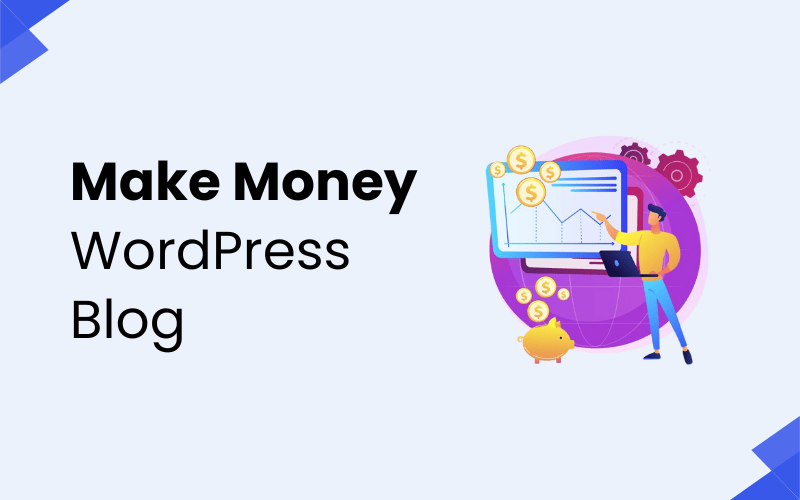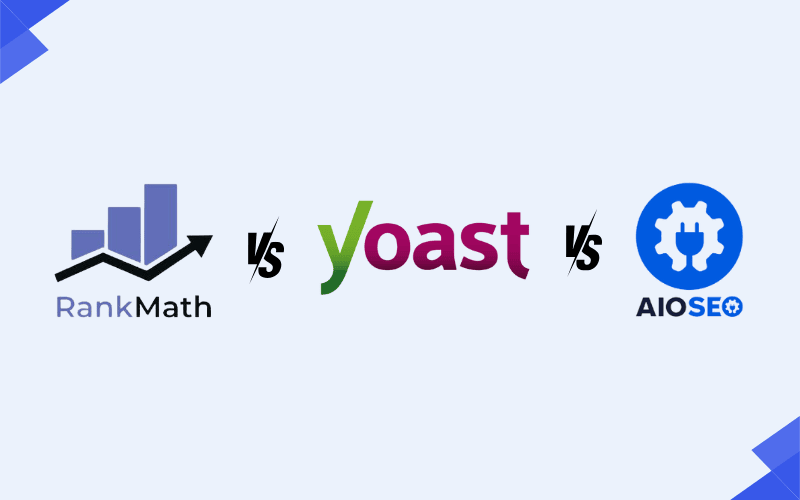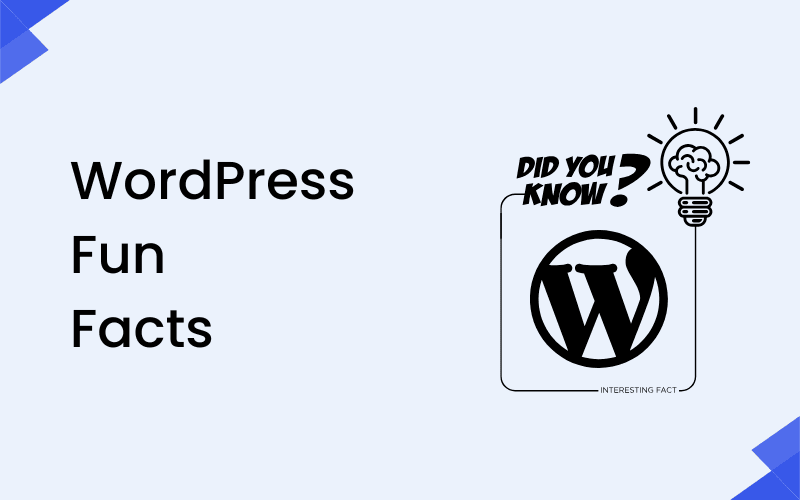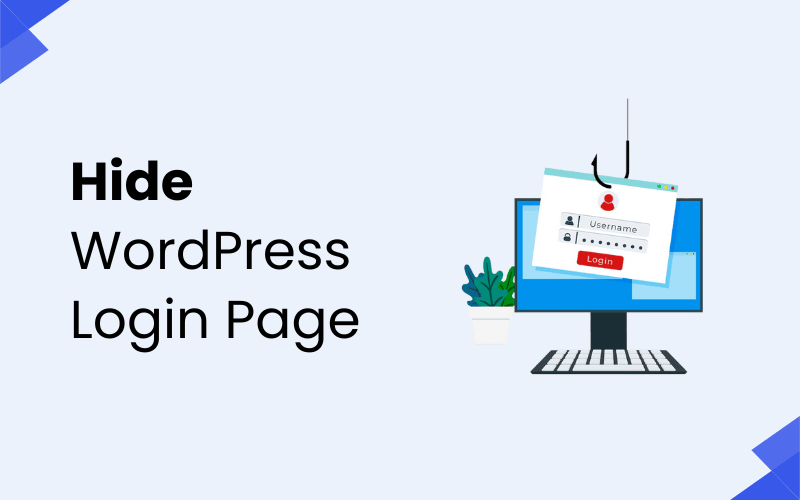
The WordPress login page is a crucial part of your site, as it allows you to access the backend and manage your content. However, the login page is also a potential target for hackers and bots trying to brute-force their way into your site. By hiding or restricting access to your WordPress login page, you can significantly enhance the security of your website and protect it from malicious attacks.
In this detailed guide, we will walk you through various methods on how to hide your WordPress login page, explore the benefits of doing so, and provide you with easy-to-follow steps for implementing these strategies.
Why Hide Your WordPress Login Page?
Before diving into the methods of hiding your login page, it’s important to understand the reasons why you should consider this security measure:
1. Prevent Brute Force Attacks
A brute force attack occurs when a hacker uses automated software to guess your login credentials. These attacks typically target the default login page, i.e., wp-login.php. By hiding this page, you make it much harder for hackers to locate and attempt a brute force attack.
2. Reduce Spam and Bot Traffic
Many bots automatically try to access the login page and attempt a variety of username and password combinations. By hiding your login page, you can reduce the number of automated attacks and the resulting spam traffic on your site.
3. Enhance Overall Security
WordPress is one of the most popular content management systems, which makes it a prime target for hackers. By hiding your login page, you add an additional layer of security, making it more difficult for attackers to find and exploit vulnerabilities in your site.
Also Check – How to Increase WordPress Site Security: A Comprehensive Guide
Methods to Hide Your WordPress Login Page
There are several ways you can hide your WordPress login page. Each method comes with its own set of pros and cons, so you can choose the one that best suits your needs.
1. Using a Plugin to Hide Your Login Page
The easiest and most efficient way to hide your WordPress login page is by using a plugin. Several plugins can help you change the URL of your login page, making it harder for hackers and bots to find it.
Recommended Plugins
WPS Hide Login
WPS Hide Login is a lightweight plugin that allows you to easily change the login page URL without making any changes to your core WordPress files. It’s one of the most popular plugins for hiding the login page.
How to Use WPS Hide Login:
- Install and activate the WPS Hide Login plugin from the WordPress plugin repository.
- After activation, go to Settings > General.
- Scroll down to the “WPS Hide Login” section.
- Change the “Login URL” field to a custom URL (e.g.,
example.com/my-custom-login). - Click Save Changes.
Benefits of WPS Hide Login:
- Easy to use
- Lightweight and doesn’t affect site performance
- Simple to configure
- Does not change core WordPress files, so it’s safe to use
Hide My WP
Hide My WP is a more advanced plugin that allows you to not only hide the login page but also hide the entire WordPress structure, making your site more secure.
How to Use Hide My WP:
- Install and activate the Hide My WP plugin.
- Go to Hide My WP > General Settings.
- In the “Login URL” field, set a custom URL for your login page.
- Save your changes.
Benefits of Hide My WP:
- More advanced security features beyond just hiding the login page
- Customizable and flexible for developers
- Compatible with most caching plugins
2. Manually Change the Login URL
If you prefer not to use a plugin, you can hide your WordPress login page by manually changing the URL. However, this method requires a little more technical knowledge.
Steps to Manually Change the Login Page URL:
- Edit your
.htaccessfile: The.htaccessfile is a configuration file for your web server. You can use it to rewrite the default login URL.- Access your site via FTP or cPanel File Manager.
- Locate the
.htaccessfile in your root directory (where your WordPress installation is). - Add the following code to your
.htaccessfile to redirect the default login page:RewriteRule ^wp-login.php$ /your-custom-login-url [NC,L]
- Edit the
functions.phpFile: You can also create a redirect in yourfunctions.phpfile to send users away from the default login page.- In your WordPress dashboard, go to Appearance > Theme Editor.
- Open the
functions.phpfile. - Add the following code to the file:
function custom_login_redirect() { if( strpos($_SERVER['REQUEST_URI'], 'wp-login.php') !== false ) { wp_redirect(home_url('/your-custom-login-url')); exit; } } add_action('init', 'custom_login_redirect');
Benefits of Manual Method:
- Full control over your WordPress site
- No need for external plugins
- Adds an extra layer of security without relying on third-party solutions
Note: Be careful when editing .htaccess and functions.php. Mistakes can break your website. Always back up your site before making any changes.
3. Password Protect Your Login Page
Another way to hide your login page is by password-protecting it. This adds an extra layer of security by requiring a password to access the login page.
Steps to Password Protect Your Login Page:
- Access your site via cPanel or FTP.
- Locate the
wp-login.phpfile in your WordPress root directory. - Create a
.htpasswdfile in the same directory aswp-login.phpand add the following:login:encryptedpasswordYou can generate the encrypted password using online tools like thehtpasswdgenerator. - Edit the
.htaccessfile to include the following code:<Files wp-login.php> AuthType Basic AuthName "Restricted Area" AuthUserFile /path/to/.htpasswd Require valid-user </Files>
Benefits of Password Protection:
- Adds an additional layer of security to your login page
- Ideal for restricting access to the login page during site development or maintenance
4. Restrict Login Access by IP Address
If you want to hide your login page from the general public but still allow trusted users to access it, you can restrict login access based on IP addresses.
Steps to Restrict Login Access by IP:
- Open your
.htaccessfile. - Add the following code to only allow access to the login page from specific IP addresses:
<Files wp-login.php> order deny,allow deny from all allow from xxx.xxx.xxx.xxx </Files>Replacexxx.xxx.xxx.xxxwith your trusted IP address. You can add multipleallow fromlines to permit other trusted IP addresses.
Benefits of Restricting Login by IP:
- Only authorized users with specific IP addresses can access the login page
- Ideal for sites with a small number of users or administrators
5. Use Two-Factor Authentication
While not directly related to hiding your login page, adding two-factor authentication (2FA) further secures the login process. This ensures that even if someone finds the login page, they cannot access your site without a second authentication step.
How to Set Up Two-Factor Authentication:
- Install a plugin like Google Authenticator or Wordfence that offers 2FA.
- Follow the plugin’s setup process to enable two-factor authentication for all users who log into your site.
Benefits of Two-Factor Authentication:
- Adds an additional layer of security to the login process
- Protects your site even if the login page is exposed
Conclusion
Hiding your WordPress login page is a simple yet effective way to enhance the security of your website. Whether you choose to use a plugin, manually change the login URL, or implement additional security measures like password protection and IP restrictions, the steps outlined above will help you protect your site from brute force attacks, bots, and other malicious attempts.
By taking these steps to hide your login page and secure your website, you’ll significantly reduce the likelihood of unauthorized access and enjoy greater peace of mind. Remember to regularly update your security measures to stay ahead of potential threats and ensure your site’s ongoing safety.
FAQs
1. Why should I hide my WordPress login page?
Answer: Hiding your WordPress login page helps to improve security by reducing the likelihood of brute force attacks and bot traffic. It makes it harder for hackers to find the login page and attempt to gain unauthorized access to your site.
2. Can I hide the WordPress login page without using a plugin?
Answer: Yes, you can hide the login page by manually changing the URL or adding redirection rules in your .htaccess file or functions.php file. This method requires some technical knowledge, but it is a viable alternative to using plugins.
3. Will hiding my login page prevent all types of attacks?
Answer: While hiding your login page significantly enhances security, it does not guarantee complete protection. It is important to combine this strategy with other security measures, such as using strong passwords, implementing two-factor authentication (2FA), and keeping your WordPress site and plugins up to date.
4. Is it safe to use plugins like WPS Hide Login or Hide My WP?
Answer: Yes, both WPS Hide Login and Hide My WP are popular and reputable plugins that help to hide your login page safely. However, always ensure that the plugins are up to date and compatible with your version of WordPress to avoid potential conflicts or security vulnerabilities.
5. How do I recover access if I forget my hidden login page URL?
Answer: If you forget the custom login page URL, you can access it by either deactivating the plugin (if you used one) via FTP or through the WordPress dashboard (if you have access). Alternatively, you can access the functions.php or .htaccess files directly and remove or adjust the redirection or login URL changes made.