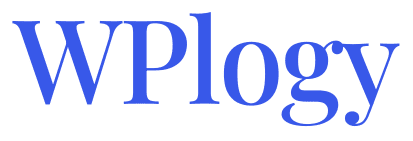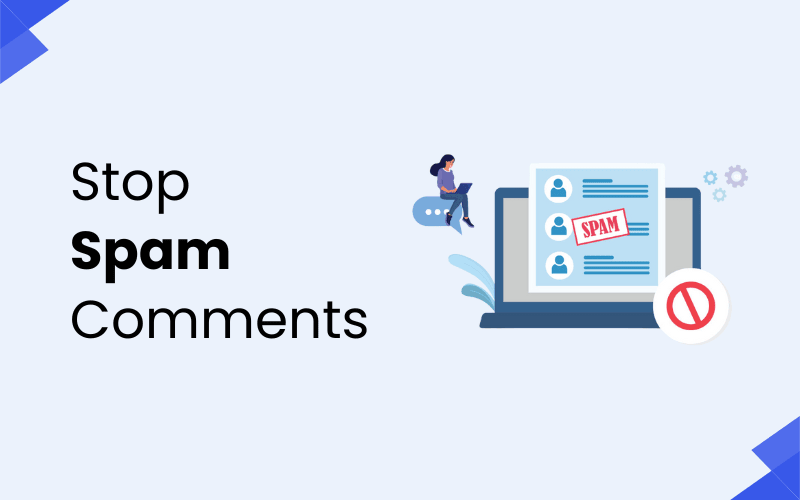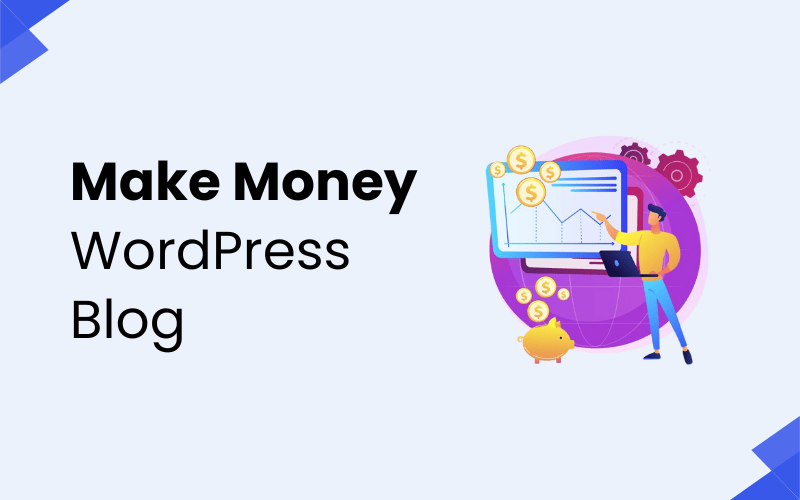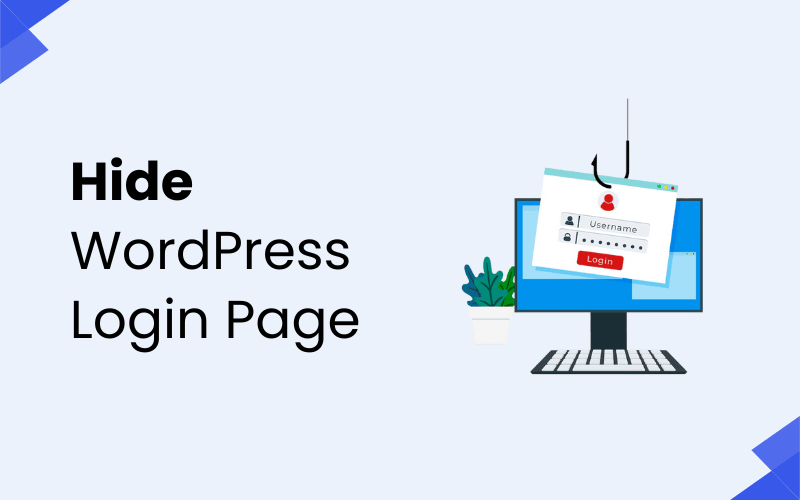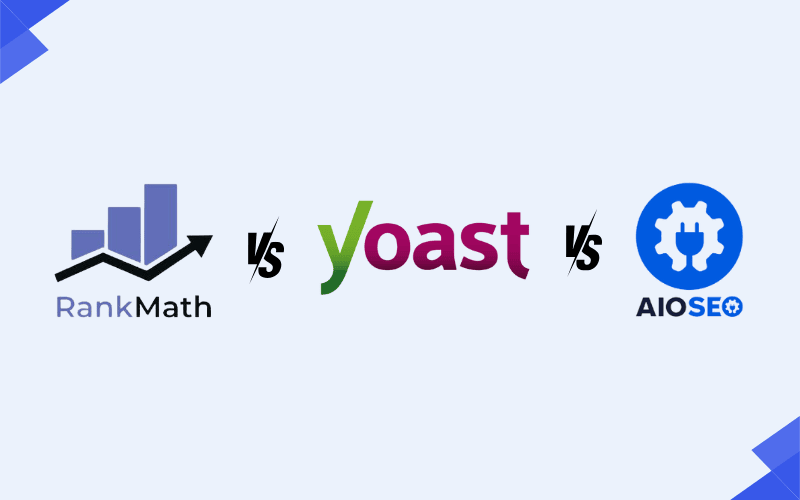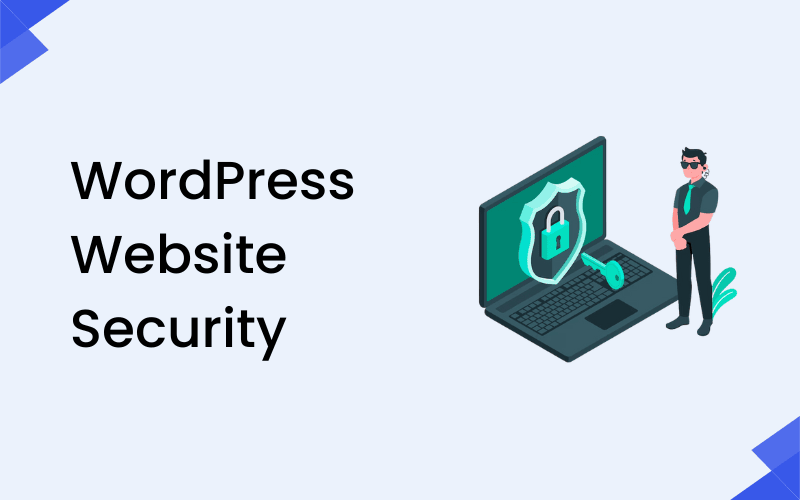
WordPress is one of the most popular website CMS platforms, but with its widespread use, it also becomes a target for hackers and malicious attacks. Securing your WordPress site is essential to protect your data, your visitors, and your reputation. In this guide, we will explore easy-to-follow steps to enhance your WordPress site’s security and keep it safe from potential threats.
Why WordPress Security Matters
Before diving into the steps to improve your site’s security, it’s important to understand why it matters. WordPress sites are common targets for hackers because of their popularity. Without proper security measures, your site could be vulnerable to attacks like:
- Malware injections
- Brute force attacks
- Data breaches
- SQL injections
- Phishing scams
These attacks can compromise sensitive data, destroy your site’s functionality, and even damage your brand’s reputation. Thankfully, there are multiple ways to protect your WordPress site from these risks.
Keep Your WordPress Site Secure with Regular Updates
The first and easiest step to secure your WordPress site is to keep everything updated. WordPress releases frequent updates to its core software, themes, and plugins. These updates often contain important security patches that help protect your site from known vulnerabilities.
How to Keep WordPress Updated:
- Enable automatic updates: WordPress allows you to automatically update plugins, themes, and core files. It’s a great way to stay secure without thinking about it.
- Update manually when needed: If you prefer to update manually, make it a habit to check for updates regularly in your WordPress dashboard under Dashboard > Updates.
Regular updates ensure that you are always protected from known security holes that hackers could exploit.
Create Strong Passwords to Protect Your WordPress Site
Weak passwords are one of the most common ways hackers gain unauthorized access to WordPress sites. Using strong, unique passwords for your admin accounts and FTP accounts is essential for protecting your site.
Tips for Strong Passwords:
- Use a combination of uppercase and lowercase letters, numbers, and special characters.
- Avoid using easily guessable passwords, such as “password123” or your website’s name.
- Use a password manager like LastPass or 1Password to generate and store complex passwords.
Changing your passwords regularly and ensuring they are unique for each account will make it much harder for hackers to gain access.
Enhance Login Security with Two-Factor Authentication (2FA)
Two-factor authentication (2FA) adds an extra layer of security to your login process. Even if a hacker manages to guess or steal your password, they will still need access to the second form of authentication, which could be a code sent to your phone or email.
How to Enable 2FA:
- Use plugins like Wordfence Security, Google Authenticator, or Two Factor Authentication to set up 2FA for your WordPress login page.
- Once set up, users will need to provide both their password and a code (sent via an app or email) to access the site.
Enabling 2FA significantly reduces the chances of unauthorized access, even if your password is compromised.
Install a Security Plugin: Your Website’s Digital Bodyguard
A WordPress security plugin acts as a personal bodyguard for your site, defending it from various cyber threats like malware, brute force attacks, and vulnerabilities in themes or plugins. Installing one of these plugins is a crucial step in fortifying your WordPress website.
Top WordPress Security Plugins
| Plugin | Key Features |
|---|---|
| Wordfence Security | Malware scanner, firewall protection, login attempt limiter, 2FA support, real-time blocking. |
| Sucuri Security | Malware removal, blacklist monitoring, security activity auditing, hardening options. |
| iThemes Security | File change detection, brute force protection, database backups, and email notifications. |
| All In One WP Security | Login lockdown, file integrity monitoring, firewall protection, and security scanner. |
These plugins provide comprehensive monitoring, scanning, and protection, helping you detect and prevent potential security threats before they become an issue.activity, perform regular security scans, and block malicious traffic automatically.
Protect Your WordPress Site by Limiting Login Attempts
Brute force attacks are a common threat where hackers attempt to gain access to your WordPress site by trying multiple combinations of usernames and passwords. These attacks can be time-consuming and frustrating for website owners. One of the most effective ways to block such attacks is by limiting the number of login attempts.
How to Limit Login Attempts:
- Install a Plugin: Use plugins like Limit Login Attempts Reloaded or Login LockDown to set a limit on the number of login attempts.
- Set Lockout Rules: After a certain number of failed login attempts, these plugins will lock the account for a specified period or ask for additional verification (like CAPTCHA).
By limiting login attempts, you add an extra layer of security, making it more difficult for hackers to access your WordPress site.ethods. You can also hide the WordPress Login Page for more security.
Regular Backups
No matter how secure your site is, there is always a small risk of an attack or malfunction. That’s why regular backups are crucial. If something goes wrong, you can restore your site quickly.
How to Back Up Your Site:
- Use plugins like UpdraftPlus, BackWPup, or VaultPress to automate backups.
- Store your backups in a secure location (not on your server) like cloud storage or an external hard drive.
Having a recent backup ensures that you can recover your site if something goes wrong, whether due to an attack or a technical failure.
Here are some best WordPress backup plugins to keep your content secure.
Choose a Secure Hosting Provider
The hosting provider you choose plays a crucial role in your website’s security. Reliable web hosts invest in high-level security measures to protect your data and minimize downtime.
How to Choose a Secure Hosting Provider:
- Look for hosting companies that offer SSL certificates, firewall protection, and daily backups.
- Consider managed WordPress hosting options, like WP Engine or SiteGround, which provide built-in security features and dedicated support.
A secure hosting provider adds another layer of protection, ensuring your site is safe from various threats.
Related Post: How to Choose the Best WordPress Hosting for Your Website
Prevent Unauthorized Access to Your Website Files by Disabling Directory Listing
Directory listing allows anyone to view the files in a folder on your server if there is no index file (like index.php) present. Disabling directory listing prevents hackers from easily accessing and exploiting your website files.
How to Disable Directory Listing:
To block directory listing, simply add this line of code to your .htaccess file:
This small change helps protect your server files by preventing unauthorized users from viewing or downloading them, making it much harder for hackers to find vulnerabilities to exploit.
Protect the wp-config.php File
The wp-config.php file holds sensitive information, like your WordPress database credentials, making it a prime target for attackers. Securing this file is essential for maintaining your website’s safety.
How to Protect wp-config.php:
- Move the wp-config.php file one directory level above your public HTML folder.
- Add the following code to your .htaccess file to block unauthorized access
This code ensures that only authorized users can access the wp-config.php file, keeping it safe from potential threats.
The Importance of SSL Encryption for WordPress Security
SSL (Secure Socket Layer) encryption is crucial for securing communication between your website and its visitors. It encrypts sensitive data, ensuring that attackers cannot easily intercept personal or financial information shared between your site and users.
How to Add SSL Encryption to Your WordPress Site:
- Use a Plugin: Install a plugin like Really Simple SSL to automatically enable SSL on your WordPress site.
- Get an SSL Certificate: Check if your hosting provider offers free SSL certificates or purchase one from trusted providers like Let’s Encrypt or SSL.com.
- Activate SSL: Once SSL is enabled, you’ll see a padlock icon next to your website URL, signaling that your site is secure.
SSL encryption not only protects sensitive data but also boosts your site’s credibility and can even improve search engine rankings.
Automate Regular Security Scans to Stay Protected
Running regular security scans helps you identify any potential vulnerabilities before they can be exploited. Many security plugins offer scheduled scans that check for malware, suspicious activity, and weaknesses in your site’s code.
How to Perform Regular Security Scans:
- Use plugins like Wordfence, Sucuri, or MalCare to run scans regularly.
- Set up automated scans to check your site on a daily or weekly basis.
Regular security scans give you peace of mind, knowing that your WordPress site is being monitored for threats and vulnerabilities.
FAQs:
Q1: Why is WordPress site security important?
A: WordPress sites are common targets for hackers due to their popularity. Proper security measures protect your site from attacks like malware, data breaches, and SQL injections.
Q2: How often should I update my WordPress site?
A: You should update your WordPress core, themes, and plugins regularly. Enable automatic updates to stay secure, or manually check for updates in your WordPress dashboard.
Q3: What is two-factor authentication (2FA)?
A: 2FA adds an extra layer of security to your login process. Even if someone steals your password, they need a second form of authentication, like a code sent to your phone or email.
Q4: Can I protect my site from brute force attacks?
A: Yes, you can limit login attempts using plugins like Limit Login Attempts Reloaded. This prevents hackers from trying multiple passwords to gain access.
Q5: How can I back up my WordPress site?
A: Use plugins like UpdraftPlus or VaultPress to automate regular backups. Store your backups in a secure location, such as cloud storage or an external drive, to ensure recovery in case of an attack.
Q6: Is SSL encryption necessary for my WordPress site?
A: Yes, SSL encryption ensures secure communication between your site and visitors. It protects sensitive data and improves your site’s credibility and SEO ranking.
Q7: How can I secure my wp-config.php file?
A: You can move the wp-config.php file one directory level above your public HTML folder and use .htaccess rules to block unauthorized access.
Q8: What are security plugins, and do I need them?
A: Security plugins like Wordfence, Sucuri, or iThemes Security offer protection against various threats such as malware, brute force attacks, and vulnerabilities. Installing a security plugin is a key step to safeguarding your site.
Q9: How do I limit login attempts on my WordPress site?
A: You can limit login attempts by using plugins like Limit Login Attempts Reloaded. These plugins block or lock accounts after a certain number of failed login attempts.
Q10: What should I do if my site gets hacked?
A: If your site is hacked, immediately restore it from a backup, update all WordPress files, and run a full security scan to identify and remove any malware. Then, review your security settings and implement stronger measures.
Wrapping Up
Securing your WordPress site is an ongoing process that requires attention and action. By following these steps—keeping WordPress updated, using strong passwords, enabling two-factor authentication, using security plugins, and regularly backing up your site—you can significantly reduce the risk of attacks and protect your website from common threats.
Security isn’t something you should ignore, but by taking these preventive measures, you can safeguard your site and focus on growing your online presence.
Stay safe, and happy website building!