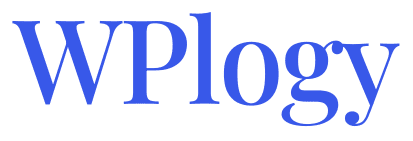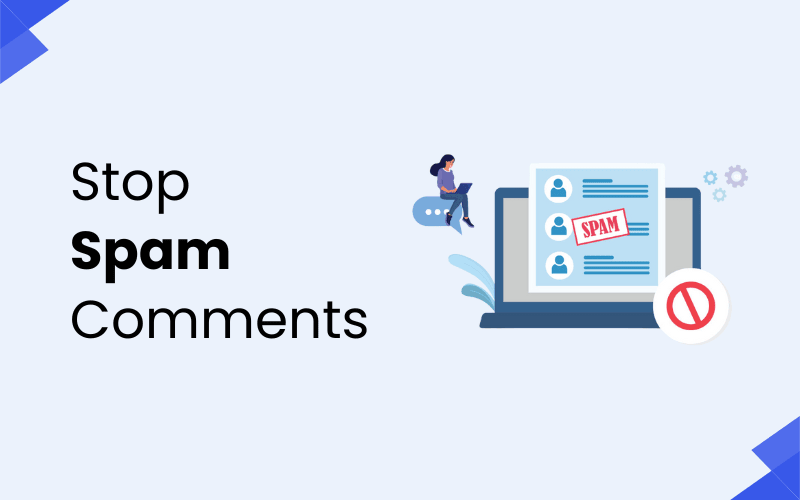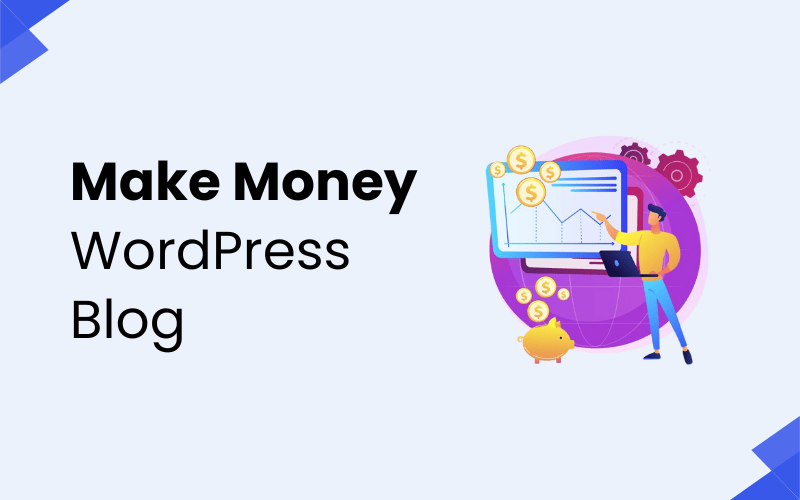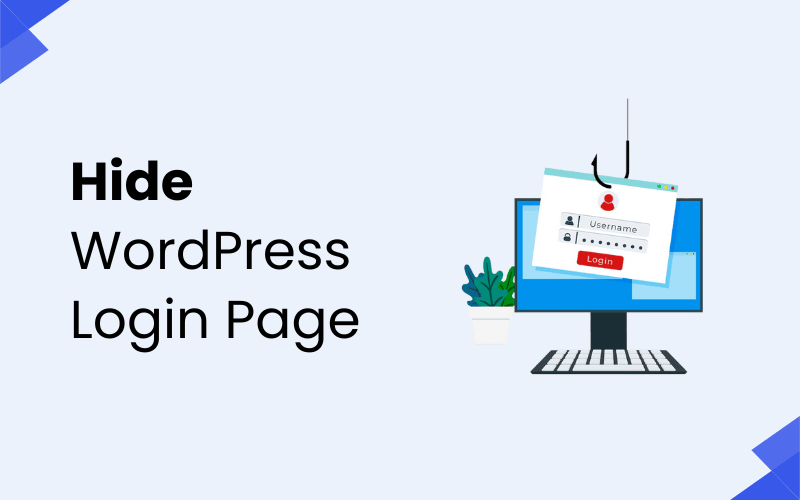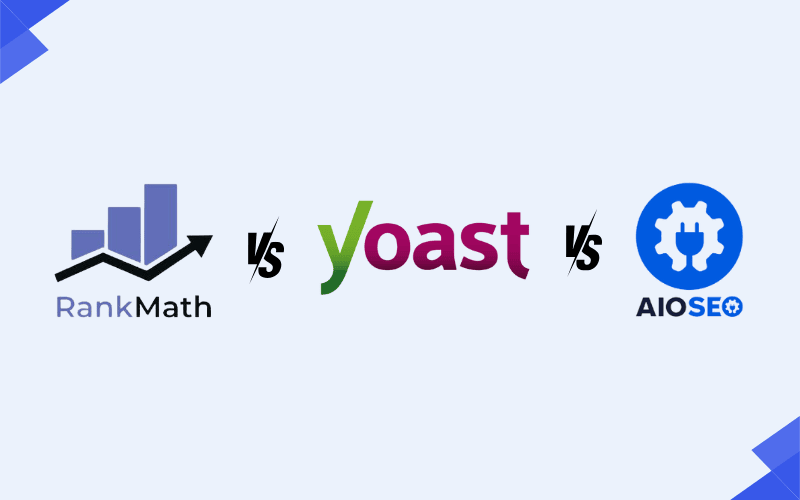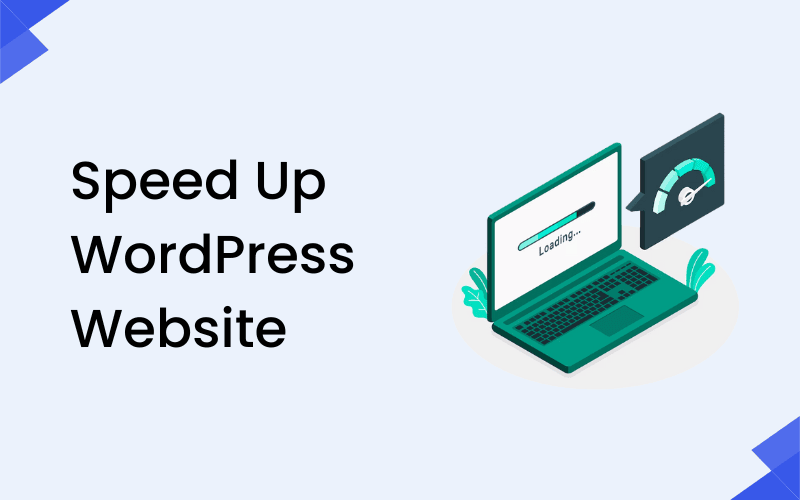
A slow website is more than just a minor annoyance—it can have a significant impact on your user experience, SEO, and conversion rates. The faster your site loads, the better it performs in all these areas. WordPress, as a highly customizable and powerful platform, can sometimes face performance issues due to various factors, such as unoptimized content, overuse of plugins, or inadequate hosting.
Fortunately, speeding up your WordPress website is not as complicated as it might sound. With the right optimization strategies, you can drastically improve the performance of your site and provide a seamless experience for your visitors. In this blog, we’ll explore 15 practical ways to speed up your WordPress website, from choosing the right hosting provider to optimizing images, utilizing caching, and more.
Why Website Speed Matters
Before jumping into the tips and techniques, it’s important to understand why website speed is so crucial for your WordPress site:
- User Experience: A website that takes too long to load will frustrate visitors. Studies have shown that users are likely to abandon a site if it takes more than three seconds to load. A faster site keeps your visitors happy and engaged.
- SEO Rankings: Google considers page speed as one of the ranking factors for search engine results. Slow websites can negatively affect your rankings, making it harder for potential visitors to find you.
- Conversion Rates: A slow website can significantly impact your business. Whether you’re running an eCommerce site or offering services, a delay in loading time can lead to lost sales or conversions. Optimizing your site speed can help keep your conversion rates high.
- Mobile Experience: With mobile traffic now accounting for more than half of global web traffic, having a fast-loading website is crucial for mobile users. Slow load times can lead to high bounce rates on mobile devices.
1. Choose a High-Quality Hosting Provider
The speed of your WordPress website depends heavily on your hosting environment. If your hosting provider offers poor performance or lacks optimization for WordPress, it can severely impact your site’s speed. Here are a few hosting options to consider:
- Managed WordPress Hosting: These hosting services are tailored specifically for WordPress sites. Providers like WP Engine, SiteGround, and Kinsta are known for offering fast, secure, and optimized hosting environments for WordPress. Managed WordPress hosts handle server management, updates, and performance optimization.
- Virtual Private Server (VPS) Hosting: VPS hosting is a step up from shared hosting, where you have your own dedicated portion of a physical server. This gives you more control over server resources, which can help your site perform better under heavy traffic.
- Dedicated Hosting: For large-scale websites or high-traffic blogs, a dedicated server provides the best performance. You’ll have complete control over the server’s resources, ensuring maximum speed and security.
- Cloud Hosting: Cloud hosting services like Cloudways and Amazon Web Services (AWS) offer scalability, allowing your website to perform well during traffic spikes.
Hosting Comparison
| Hosting Type | Ideal For | Speed Benefits |
|---|---|---|
| Shared Hosting | Small blogs, personal websites | Lower speed due to shared resources |
| VPS Hosting | Growing websites, eCommerce sites | Better speed, more resources for your site |
| Managed WordPress | Businesses, high-traffic websites | Fast, optimized for WordPress |
| Dedicated Hosting | Large websites with high traffic | Complete control over performance |
| Cloud Hosting | High-traffic sites, scalability | Fast and scalable for large websites |
2. Use a Content Delivery Network (CDN)
A Content Delivery Network (CDN) is a system of distributed servers that delivers content to users based on their geographic location. When a user visits your website, the CDN serves static content such as images, CSS, and JavaScript from the nearest server, reducing load times. This is especially helpful for global audiences, ensuring that visitors from around the world have fast access to your content.
Popular CDN providers include:
- Cloudflare
- StackPath
- KeyCDN
- Amazon CloudFront
Benefits of Using a CDN:
- Faster Page Load Times: By distributing content across multiple servers, CDNs reduce the distance between your server and the user.
- Reduced Bandwidth Costs: CDNs can help reduce your bandwidth usage by caching content and minimizing the load on your server.
- Improved Security: CDNs offer additional security features like DDoS protection, which can help prevent attacks on your website.
3. Optimize Your Images
Images are often the largest files on a website, and they can significantly slow down your site if they aren’t optimized. Fortunately, there are several ways to optimize images for faster load times without compromising quality.
Tips for Image Optimization:
- Resize images before uploading them: Ensure images are not larger than necessary. Use tools like Adobe Photoshop, TinyPNG, or ImageOptim to reduce the file size.
- Use appropriate file formats: JPEG is suitable for photos, PNG is best for images with transparency, and WebP is an excellent modern format that offers better compression.
- Compress images: Compression reduces the file size of images without sacrificing visual quality. Plugins like Smush, Imagify, or EWWW Image Optimizer can automatically compress images upon upload.
- Use responsive images: WordPress automatically creates different sizes of images, but using a plugin like ShortPixel can further optimize this.
4. Minimize HTTP Requests
Each element on a webpage, including images, CSS files, JavaScript files, and fonts, requires an HTTP request to load. The more requests your site makes, the longer it will take to load. Reducing HTTP requests is one of the easiest ways to improve page speed.
How to Minimize HTTP Requests:
- Combine files: Minify and combine CSS and JavaScript files to reduce the number of HTTP requests. Plugins like Autoptimize can help with this.
- Remove unnecessary files: Remove unused images, scripts, and stylesheets that aren’t needed on the page.
- Use inline CSS: Instead of loading external CSS files, use inline styles for small CSS snippets.
5. Enable Caching
Caching is a technique that stores static files on the user’s device or server, so they don’t have to be reloaded with every visit. When you enable caching, it significantly reduces page load time.
Types of Caching:
- Page Caching: Stores a static version of your webpage. When a user revisits, the server serves the cached page rather than generating the page again.
- Browser Caching: Tells the user’s browser to store static files locally, reducing load times for repeat visitors.
- Object Caching: Caches database queries to speed up complex dynamic pages.
Popular caching plugins for WordPress include:
- W3 Total Cache
- WP Super Cache
- LiteSpeed Cache
6. Use a Lightweight WordPress Theme
Choosing a theme that is lightweight and optimized for speed is critical for improving your WordPress website’s performance. Avoid themes that are overly complex and loaded with unnecessary features that you won’t use. Opt for simple, minimalist themes that prioritize performance.
Recommended Lightweight Themes:
- GeneratePress
- Astra
- OceanWP
- Neve
- Kadence
These themes are known for their minimal code, fast load times, and ease of use.
7. Optimize Your WordPress Database
Over time, your WordPress database can accumulate unnecessary data such as post revisions, drafts, and trashed items. Optimizing your database ensures that it runs efficiently and your site loads faster.
How to Optimize Your Database:
- Clean up post revisions: WordPress automatically saves post revisions, which can take up valuable space. Delete older revisions to reduce database size.
- Remove unused plugins and themes: Unused plugins and themes add unnecessary entries to your database.
- Optimize tables: Use plugins like WP-Optimize or Advanced Database Cleaner to clean and optimize your database.
8. Disable Unused Plugins
Having too many plugins installed on your WordPress site can slow it down, especially if the plugins are poorly coded. Deactivate or delete plugins that you no longer need or use. This reduces the load on your site and eliminates unnecessary processes.
Plugin Tips:
- Deactivate plugins that are not being used.
- Use lightweight plugins that are well-coded and efficient.
- Combine similar plugins to reduce redundancy.
9. Use Lazy Loading for Images and Videos
Lazy loading is a technique that delays the loading of images and videos until they are about to enter the user’s viewport (i.e., when they are about to be seen). This improves the initial load time of your website, especially for pages with large images or media content.
You can enable lazy loading in WordPress by default for images, but for advanced control, consider using plugins like a3 Lazy Load or WP Rocket.
10. Minify CSS, JavaScript, and HTML
Minification involves removing unnecessary characters such as spaces, comments, and line breaks from CSS, JavaScript, and HTML files. Minifying these files reduces their size, which speeds up loading times.
Recommended Plugins for Minification:
- Autoptimize
- WP Rocket
- Fast Velocity Minify
11. Enable GZIP Compression
GZIP compression reduces the size of your web pages and makes them load faster. It compresses the text-based files (such as HTML, CSS, and JavaScript) before they are sent from the server to the browser.
How to Enable GZIP:
- Many caching plugins like WP Rocket and W3 Total Cache offer easy options to enable GZIP compression.
- Alternatively, you can enable GZIP manually by adding specific code to your .htaccess file.
12. Use a Faster DNS Provider
Your DNS provider is responsible for translating your website’s domain name into an IP address. If your DNS provider is slow, it can delay your site’s load time. Consider switching to a faster DNS provider like Cloudflare DNS or Google Public DNS.
13. Avoid Redirects
Each redirect adds an extra HTTP request, which can slow down your website. Avoid using unnecessary redirects, and make sure that any redirects on your site are permanent (301 redirects) rather than temporary (302 redirects).
14. Reduce External HTTP Requests
Third-party resources like fonts, ads, or analytics scripts often add external HTTP requests, which can slow down your site. Where possible, try to limit the number of external resources and host them locally.
15. Keep Your WordPress Site Updated
WordPress, plugins, and themes are regularly updated to improve performance, add new features, and fix bugs. Always ensure you’re using the latest versions of your themes, plugins, and WordPress itself.
Set up automatic updates for minor versions of WordPress, and regularly check for updates to plugins and themes.
Tools to Test Website Speed
There are several free tools available to test the speed and performance of your website. These tools help you identify bottlenecks and areas where improvements can be made:
1. Google PageSpeed Insights
Google PageSpeed Insights analyzes your website’s speed on mobile and desktop devices, providing a performance score and actionable suggestions for improvement, such as image optimization and caching.
2. GTmetrix
GTmetrix provides detailed performance reports, including page load time, size, and requests. It gives actionable insights for optimization, such as reducing unused CSS and JavaScript.
3. Pingdom
Pingdom offers insights into loading time, performance grade, and detailed reports on elements contributing to your site’s load time. It helps identify areas for improvement like image compression and eliminating redirects.
These tools provide useful insights for improving your website’s performance by pinpointing areas that need optimization.
Conclusion
Testing the speed and performance of your WordPress website is essential for ensuring a smooth user experience and improving SEO rankings. Tools like Google PageSpeed Insights, GTmetrix, and Pingdom provide valuable insights into areas where your site may be lagging, such as image optimization, JavaScript execution, and server response time. By using these tools, you can easily identify bottlenecks and take actionable steps to enhance your website’s performance, ultimately resulting in faster load times and better user engagement.
Regularly testing and monitoring your website’s speed is a crucial part of maintaining a high-performing WordPress site. By combining the insights from these tools with optimization strategies such as caching, image compression, and CDN usage, you can significantly reduce load times and ensure that your website remains competitive in terms of both user experience and search engine rankings.
FAQs About Speeding Up WordPress Websites
1. What is the most effective way to speed up WordPress?
The most effective way to speed up WordPress is to choose a high-quality hosting provider. Additionally, implementing proper caching, image optimization, and using a CDN can significantly enhance your site’s speed.
2. What is a CDN and why should I use one?
A CDN (Content Delivery Network) is a system of distributed servers that delivers website content based on the user’s geographical location. It speeds up loading times, especially for visitors located far from your main server.
3. Can plugins slow down my WordPress site?
Yes, poorly coded plugins or too many plugins can slow down your site. Regularly review and deactivate or delete unnecessary plugins to improve performance.
4. How do I optimize my WordPress images?
Optimize your WordPress images by compressing them with tools like TinyPNG or Smush before uploading. Also, use the WebP format for better speed without losing quality.
5. What is lazy loading?
Lazy loading is a technique where images and videos are only loaded when they come into the user’s view on the screen, improving initial page load times.
6. How often should I clean my WordPress database?
You should clean your WordPress database every few months or after significant updates to remove unnecessary data and maintain optimal performance.
7. Do I need a caching plugin if I use a CDN?
Yes, a caching plugin and CDN complement each other. Caching reduces the load on your server, while the CDN delivers content faster by using servers closer to the user.
8. What is minification and why is it important?
Minification involves removing unnecessary characters from CSS, JavaScript, and HTML files, making them smaller and faster to load. This is essential for reducing page load times.
9. Can a slow WordPress website hurt my SEO?
Yes, Google penalizes slow-loading websites, impacting their rankings. Faster websites improve user experience and contribute positively to SEO.
10. Is it safe to use a GZIP compression plugin?
Yes, GZIP compression is a safe and widely used method. It reduces file sizes, speeds up page loads, and is supported by most modern browsers.